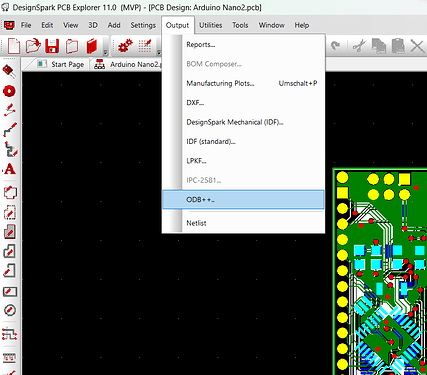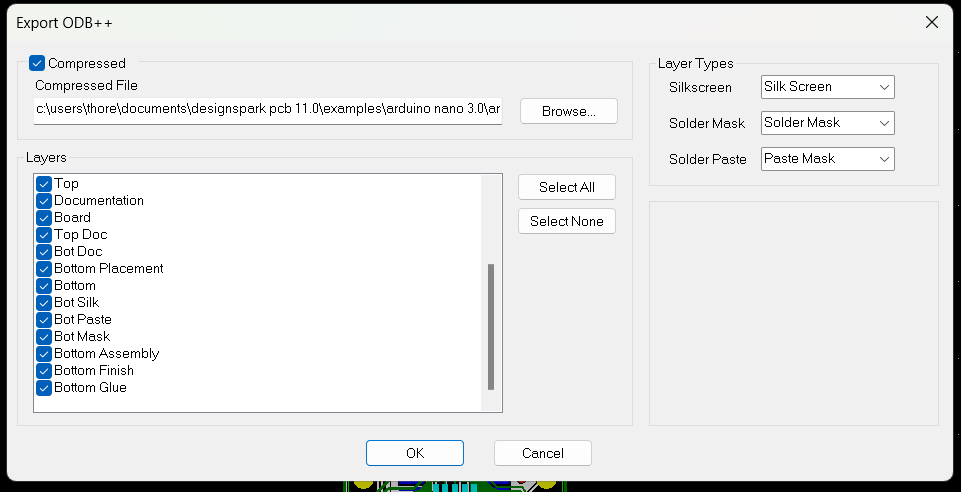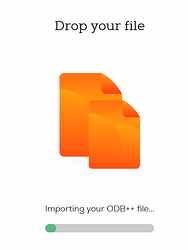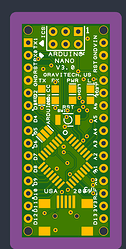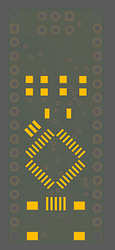First things first, we prepare your design files for manufacturing using an automated software pipeline, if you have any questions or want to make remarks, please contact our support before ordering, as we do not read notes included in your project files.
Open up your PCB file and make sure all planes and polygons are updated, make sure to run the DRC to catch any errors, if there are any, please resolve them.
If that is done, open up the Board view and navigate to Output → ODB++
This will open a window with a few options. There you can set:
- Wether or not the ODB++ files should be compressed.
- The location the files will be saved to.
- Which Layers you want to export.
- Setting Layer Types.
Is is OK to include all Layers, we will import the ones we need automatically. However you need to assign the Silkscreen, Soldermask and Solderpaste Layers!
Otherwise your board will be manufactured without Soldermask or Silkscreen..
If you do not define the Solder Paste Layer we are unable to manufacture a stencil for you.
It is mandetory to define the Solder Paste layer if you order a assembly.
Leave the Compressed checkbox ticked so you dont have to manually compress the files before ordering.
When everything is set up press OK and save the .tgz file.
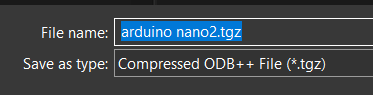
Now upload the file to our website, we will automatically generate the production data from it.
That looks pretty good. ![]()
After we processed the ODB++ file you can inspect the boards using our board viewer.
We give a rendering guarantee that the boards are manufactured as displayed in our viewer. You can read this article if you are unsure how to use our board viewer or if you want to know how the rendering guarantee works.