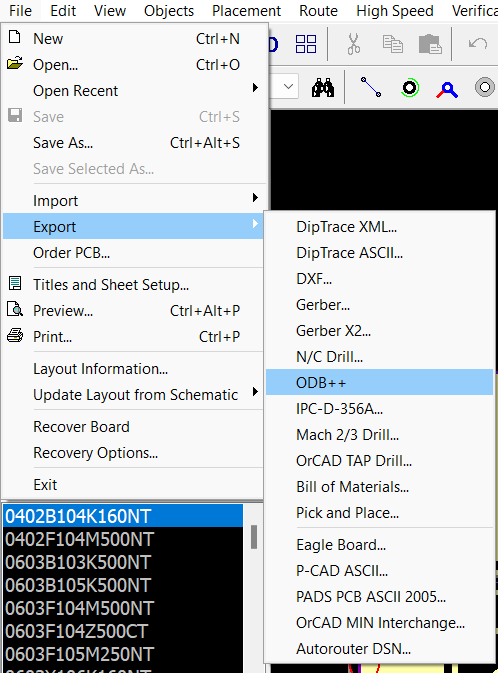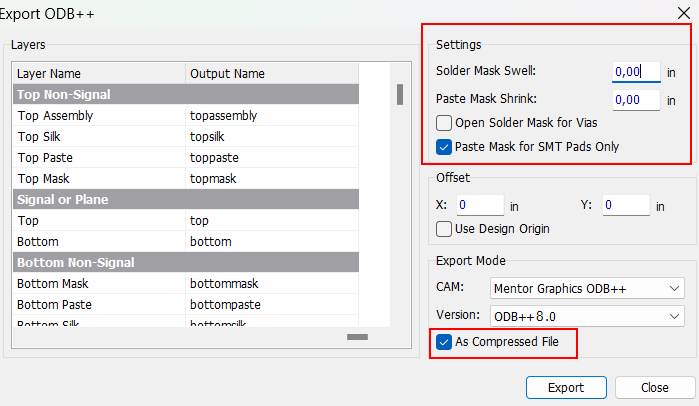We support DipTrace out-of-the-box and we prepare your design files for manufacturing using our automated software pipeline. If you have any questions or want to make remarks please contact our support prior to ordering, as we do not read notes included in your project files.
Import DipTrace designs using AISLER Push
DipTrace users can upload their design directly from the within DipTrace PCB Editor.
Order your beautiful printed circuit board from within DipTrace.
Please note that we prepare your design files for manufacturing using an automated software pipeline. If you have any questions or want to make remarks, please contact our support before ordering, as we do not read notes included in your project files.
Open up your PCB file and make sure all planes and polygons are updated, make sure to run the DRC to catch any errors, if there are any, please resolve them.
If that’s done, we can order the PCBs.
Navigate to File → Order PCB → select Aisler from the drop-down menu.
When you click the Place Order button, DipTrace will export your project’s
- Gerber files in the correct format so that production runs smoothly.
- IPC Netlist file to enable Smart Tests for production, giving you feedback down to the smallest trace on how to improve your design for production
- BOM file to import all the components you have already allocated in your project
- P’n’P file to prepare your project for assembly
Please note that revisions are currently not supported, a new project is created when uploading an updated design. We are working with DipTrace to resolve this.
Please note: We support the direct upload of your project files from within Diptrace via AISLER Push, this is the most convenient way to order your Design.
Import DipTrace designs using ODB++ export
Open up your PCB file and make sure all planes and polygons are updated, make sure to run the DRC to catch any errors, if there are any please resolve them.
If that is done navigate to ``File → Export → ODB++`
A new window will open up, there you can set the layer and coresponding output layers.
Unless you use a custom layer setup use the preset.
In the Settings part of the window set the Solder Mask Well and Paste Mask Shrink to zero, we will adjust these values for you automatically. Setting any other value than zero will cause issues.
Lastly check the box to export your ODB++ output as compressed file.
Click Export and save the file to a suitable location. You can now upload the archive file to our website and order your boards. ![]()
After we processed the ODB++ file you can inspect the boards using our board viewer.
We give a rendering guarantee that the boards are manufactured as displayed in our viewer. You can read this article if you are unsure how to use our board viewer or if you want to know how the rendering guarantee works.
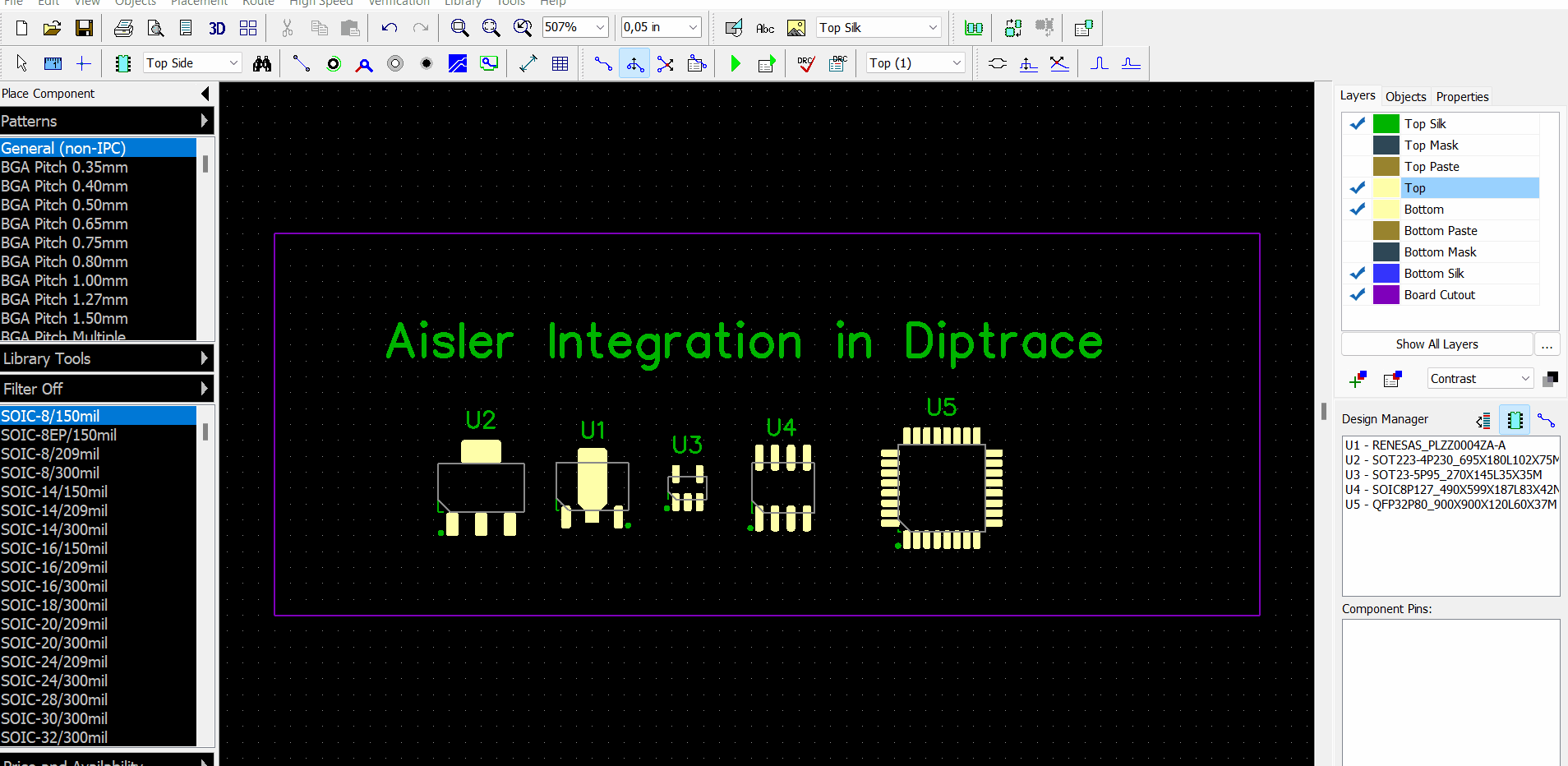
After we processed the files, you can inspect the board using our board viewer.
We give a rendering guarantee that the boards are manufactured as displayed in our viewer. You can read this article if you are unsure how to use our board viewer or if you want to know how the rendering guarantee works.
Known PCB design tool issues
Issue: Mounting Types are not included in the ODB++ file
-
DipTrace version: 4.3.0.5 ( June 5, 2023)
-
Description:
The Mounting Types of components are not included into the ODB++ files, and thus no assembly is possible currently.
We are actively working with DipTrace to resolve the issue. -
Workaround/Fix: For 2 and 4-layer boards, the AISLER push can be used.
Issue: DipTrace AISLER push does not support Revisions
-
DipTrace version: 4.3.0.5 ( June 5, 2023)
-
Description:
When using AISLER DipTrace push, a new project is created every time instead of adding a revision for an existing project.
We are actively working with DipTrace to resolve the issue. -
Workaround/Fix: None