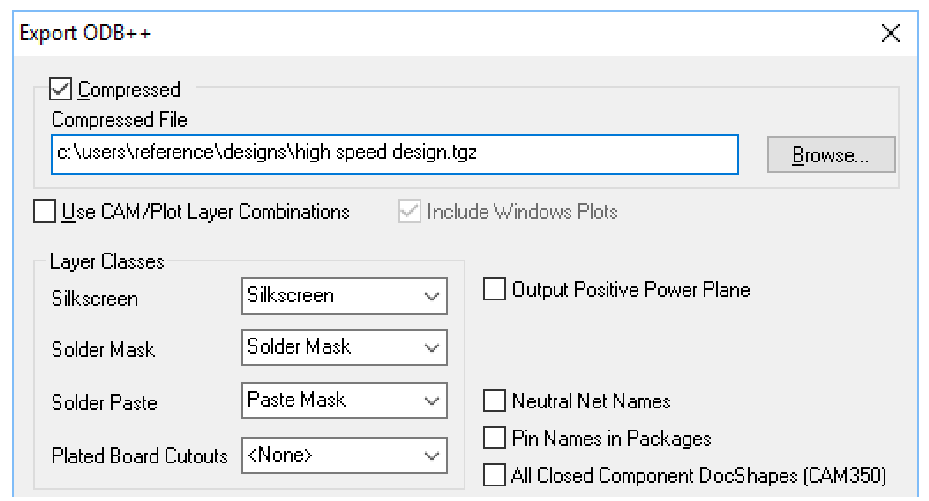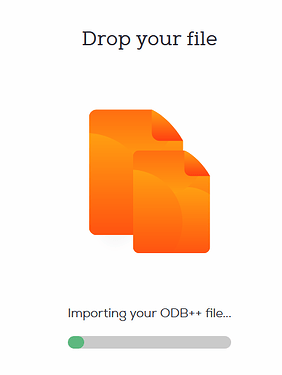First things first, we prepare your design files for manufacturing using an automated software pipeline, if you have any questions or want to make remarks, please contact our support before ordering, as we do not read notes included in your project files.
Open up your PCB file and make sure all planes and polygons are updated, make sure to run the DRC to catch any errors, if there are any, please resolve them.
If that is done, navigate to ``the export menu and select ODB++.
This will open a window with a few options. There you can set:
-
Wether or not the ODB++ files should be compressed.
-
The location the files will be saved to.
-
Setting Layer Types.
You need to assign the Silkscreen, Soldermask, Solderpaste Layers!
Otherwise, your board will be manufactured without Soldermask or Silkscreen..
If you do not define the Solder Paste Layer, we are unable to manufacture a stencil for you.
It is mandatory to define the Solder Paste layer if you order an assembly.
Tick the Output Positive Power Plane checkbox if you use a PCB with internal copper layers.
The Plated Board Cutouts Layer needs to be assigned if you are using it in your design.
Leave the Compressed checkbox ticked, so you don’t have to manually compress the files before ordering.
When everything is set up, press OK and save the .tgz file. Now upload the file to our website, we will automatically generate the production data from it.
After we processed the ODB++ file you can inspect the boards using our board viewer.
We give a rendering guarantee that the boards are manufactured as displayed in our viewer. You can read this article if you are unsure how to use our board viewer or if you want to know how the rendering guarantee works.