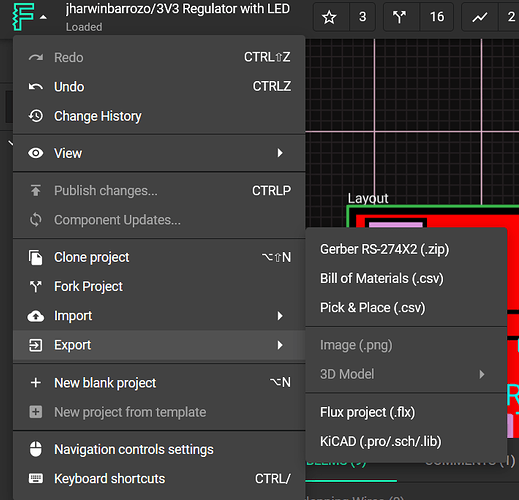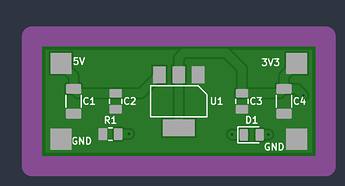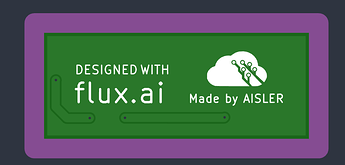First things first, we prepare your design files for manufacturing using an automated software pipeline, if you have any questions or want to make remarks, please contact our support prior to ordering, as we do not read notes included in your project files.
We provide DRC files over at our official AISLER flux.ai profile which you can use as the basis for your project, please note that the current DRC rules may not be able to catch all possible error cases as flux.ai is still in the early development stage. We will update our DRC rules when more granular options become available.
Currently, Flux only supports the export from Gerber files, thus no assembly or electrical tests are available.
Exporting your design:
Head to your project page and open up the PCB view. In the bottom-left corner you will find an overview of DRC warnings and also user comments. Check the information for any critical errors and fix them if needed.
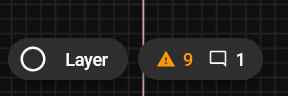
If your ready to order your design, click on the flux.ai logo in the top-left corner of the screen. A dialog will open up, head to Export -> Gerber RS-274X2 (.zip)
This will download a .zip archive containing the gerber files, for your project.
Head to our website and upload the .zip archive.
After we processed the Gerber files you can inspect the boards using our board viewer.
We give a rendering guarantee that the boards are manufactured as displayed in our viewer. You can read this article if you are unsure how to use our board viewer or if you want to know how the rendering guarantee works.