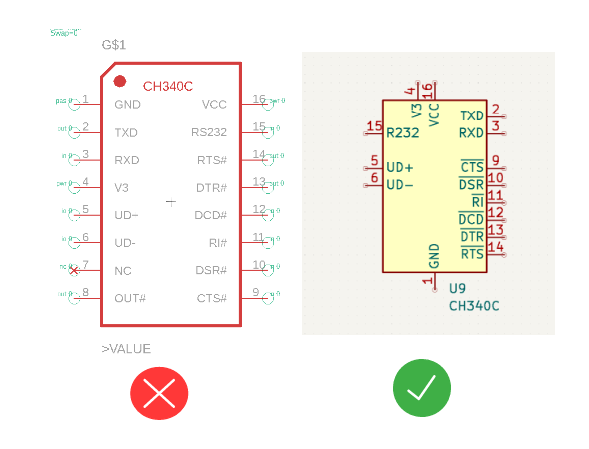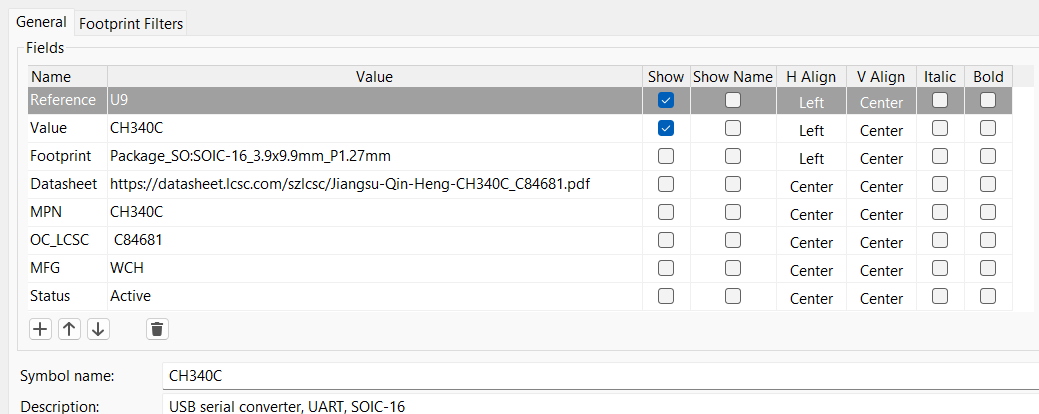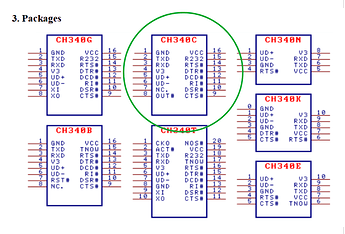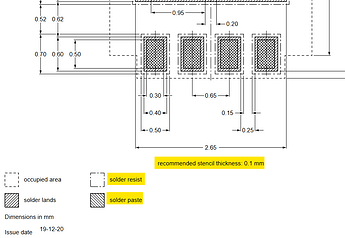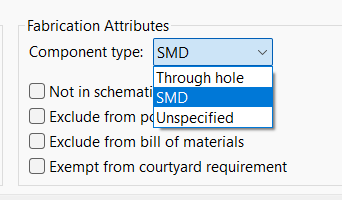Setting up your components correctly is key for Assembly, doing it right the first time and at the beginning of your project saves you a lot of trouble down the line. In this guide, we specifically cover KiCad, but you can apply the same principles to other PCB design tools.
We highly recommend reading the KiCad Library Conventions, as they provide good guidelines for the library creation.
Components in your PCB design software are made up of:
- Symbol
- Footprint
- MPN
- Additional Information
Let’s start with the schematic symbol. It is impossible to give to provide " a rule that fits all" for schematic symbols, and while there are standards, they sometimes can be more limiting than helpful.
But here are a few guidelines you should remember:
- Do not create a symbol that is 1:1 the physical pinout of your component, this creates messy schematics.
- When the symbols become very large, consider splitting it into multiple units, again separate them in a way that makes sense.
In the schematic symbol editor you can also assign fields to your component, these values will later be exported to the PCB editor.
The KiCad standard fields are:
- Reference, for the reference designator of your component, like U for an IC or D for an diode.
- Value, enter your resistance, capacitance, or inductance value here or your part number.
- Footprint, links to the library entry of your desired footprint.
- Datasheet, paste the link to the component’s datasheet or webpage here.
Additionally, you can add fields like:
- MFG for manufacturer
- Status for the lifetime status of your component, this could be Preview, Active or End of Life.
- Order Code If your distributor has its own order code, you can include it here.
Our Smart Match feature requires the addition of an MPN field, enter your part number into that field. Make sure you use the exact part number for your IC version/package.
As you can see, the package/pinout and functionality can change greatly if we use the wrong part number. So always double check!
Let’s move on to the footprint. KiCad has extensive libraries which cover most use cases, when selecting a footprint from the KiCad library, make sure that the number of pins, package size and pitch of the pins is correct.
When creating a footprint yourself, make sure to follow the part manufacturer or IPC guidelines.
Make also sure to set the footprint type to either SMD or THT in the footprint attributes.
When you are unsure what you should select, ask yourself if you would use a soldering iron to assemble the component, if the answer is yes set it to THT.
Now you should be up to speed how to set up your component for Assembly.