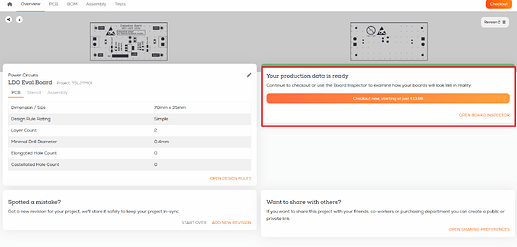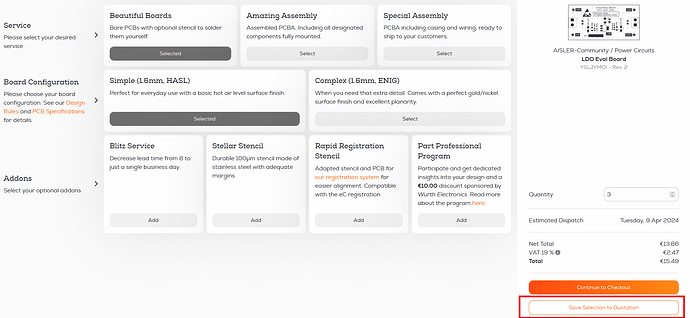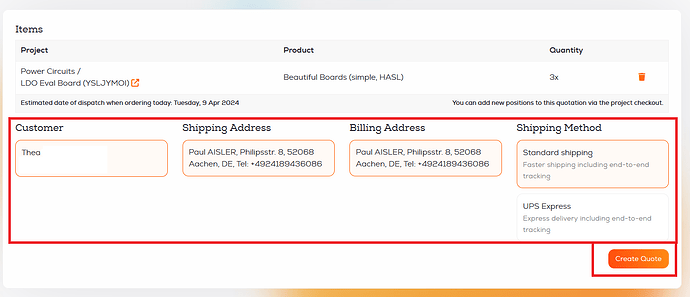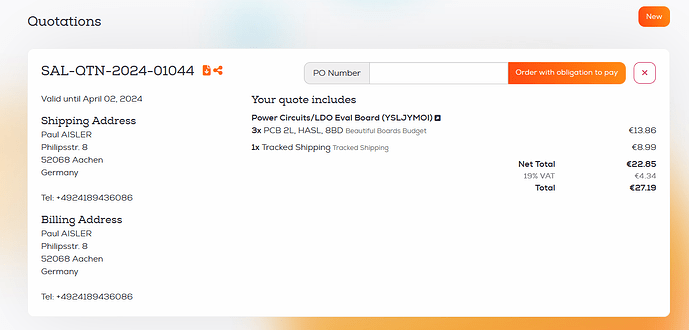We offer a simple interface to create and accept quotations for all business customers, no matter if you require a quote before ordering PCBs or need a custom offer for our Amazing Assembly Service. Additionally, you can create a quote for more than one project and save on shipping.
Are you a business but do not have a business account? Contact our support to get quotations and charge on account (net-14) unlocked.
How to create a quotation
Step 1: Navigate to the project overview, and click on checkout.
Step 2: Select the configuration you like to order, this could either be bare PCBs, Stencils, or assembled boards. Enter the desired amount and then click on Save Selection to Quotation to proceed.
Step 3: You will be forwarded to a form where you can select the Customer, the shipping, and billing address as well as the Shipping Method.
If you like to add more projects to the Quotation, you can do so by repeating step 1 and 2, your desired configuration will be added to the draft.
Click on Create Quote to finish the Quotation.
Accepting a quotation
No matter if you created one yourself, or our Sales Team has provided you with one, all quotes can be found in the Quotations section of your account. There you can add a PO number, download the quote as a PDF or share it with your team.
If you accept the quote, add a PO Number or something recognizable and click on Order with obligation to pay, if you want to reject the quote, click on the red button with the X.
That wasn’t too difficult, right? ![]() That’s how Quotations should work! And this process can be even faster, invite your purchasing department to your Team today, and they can organize everything by themselves.
That’s how Quotations should work! And this process can be even faster, invite your purchasing department to your Team today, and they can organize everything by themselves.