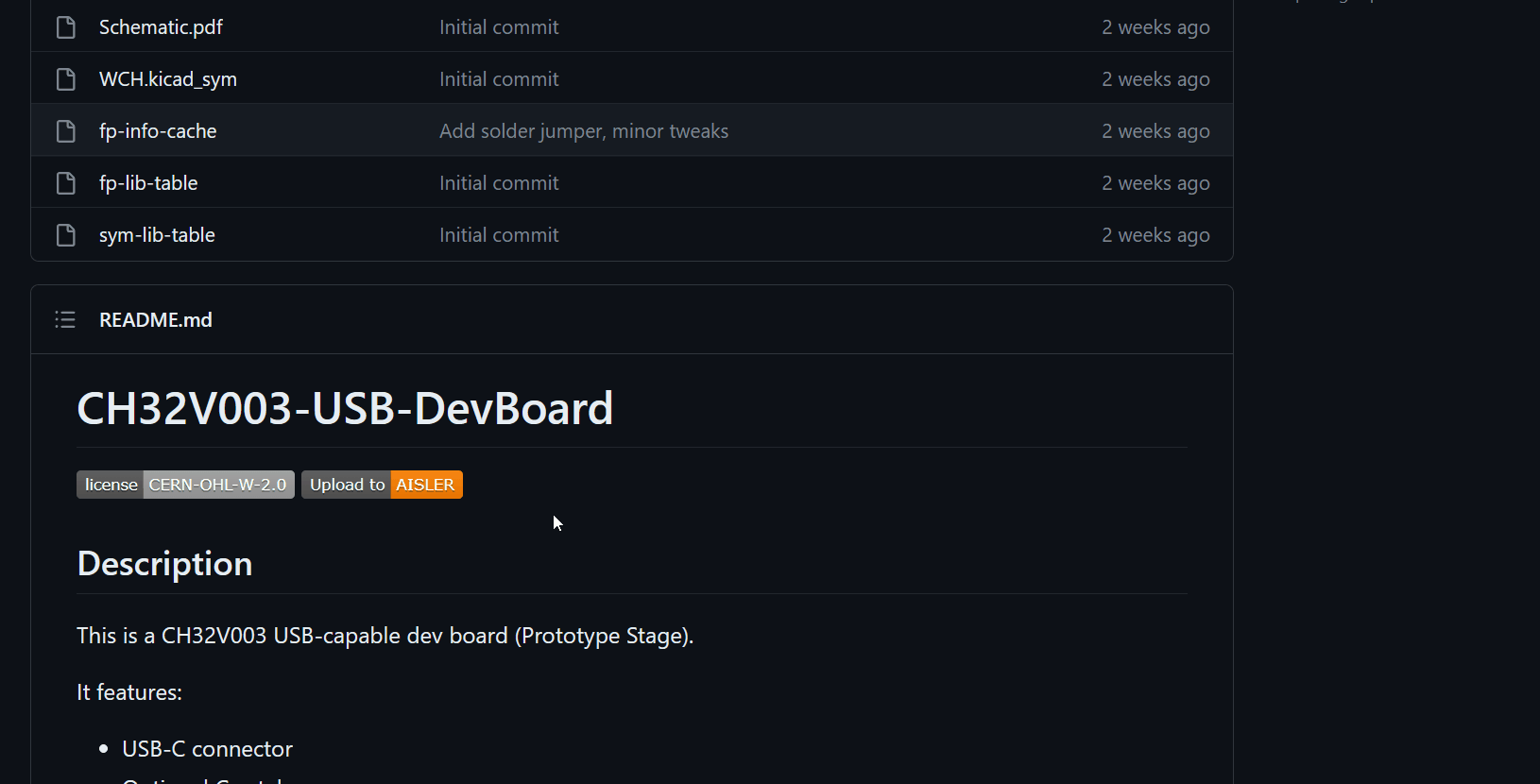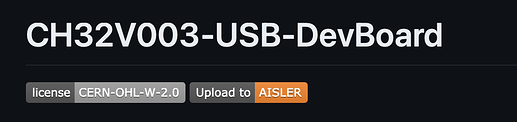Many of the designs our customers create are open source, and often shared on websites like GitHub or GitLab for version control, and we love that! But when you would like to order designs, more often than not you would need to download the repository and then upload the files to the website. There gotta be an easier way to do that!
And there is. In this article, we explain how you can embed a special link in your README which points to the design you like to share.
When clicking on the link, you will open up the AISLER webpage, and we start to import the design onto our server. You can link to any supported pcb format. For more info, look for native file import in our PCB Design Tool Support Matrix .
You may even integrate it in your software pipeline and upload the newest revision with a post request.
How to create your special link:
The link has to follow this scheme:
https://aisler.net/p/new?url=<% URL TO SUPPORTED FILE %>&ref=github
You can create your special link by replacing <% URL TO SUPPORTED FILE %> with the URL to your PCB file
When using GitHub you need the “raw” link.
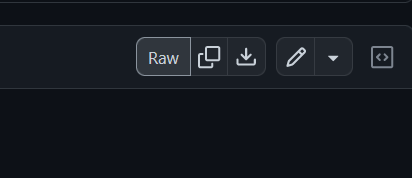
An example of a URL pointing to a KiCad board file looks like this:
https://aisler.net/p/new?url=https://raw.githubusercontent.com/AlexanderMandera/CH32V003-USB-DevBoard/master/CH32V003-USB-DevBoard.kicad_pcb&ref=github
Badges? Badges!
Just a link is a bit boring, and who doesn’t like some fancy badges?
We have created a shields.io badge which looks like this when used in a README.
Just copy and paste this in your markdown file, and replace the placeholder with your URL.
[](https://aisler.net/p/new?url=<% URL TO SUPPORTED FILE %>&ref=github)
Demo