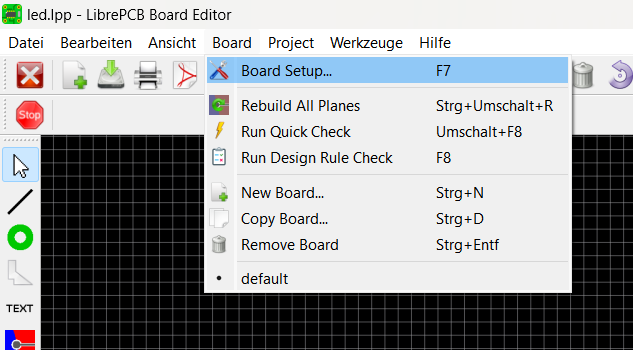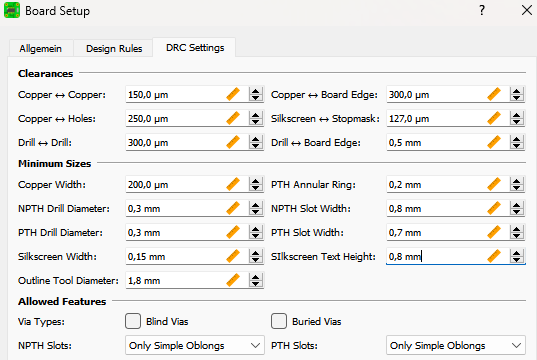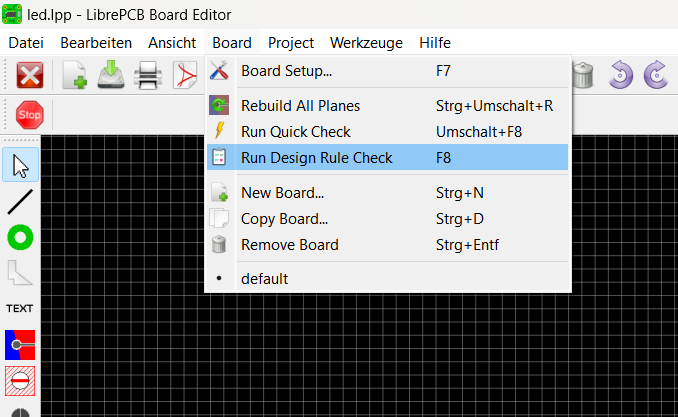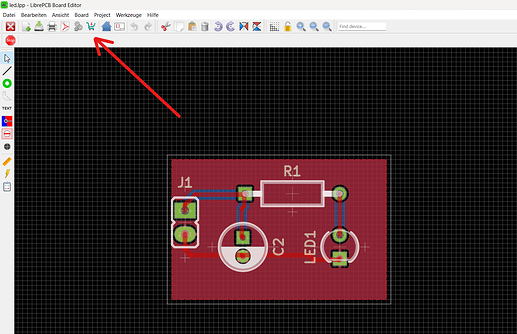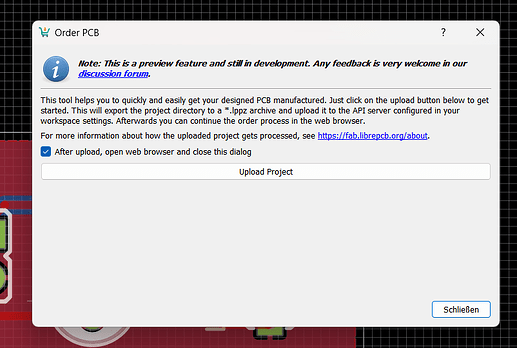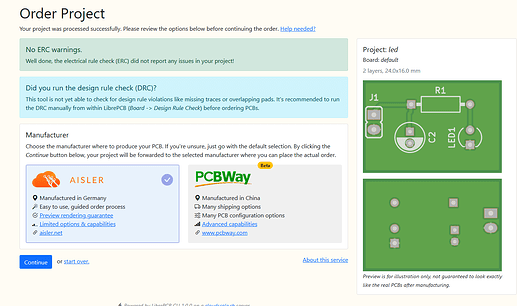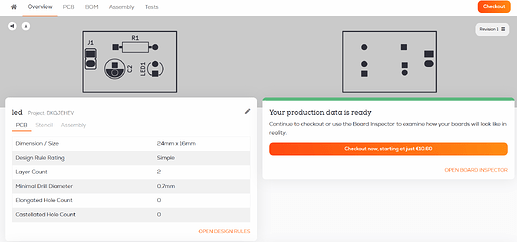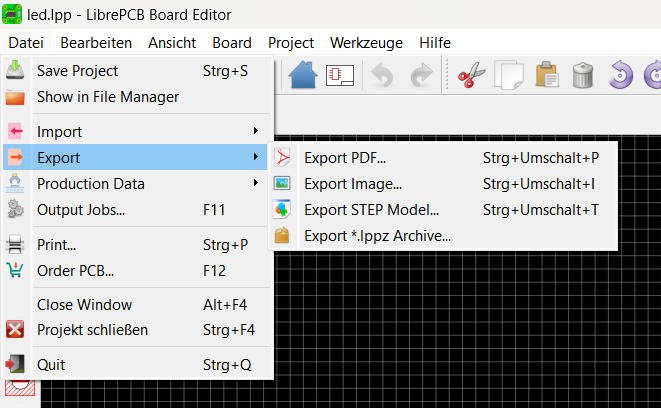Overview
We support two methods of uploading your LibrePCB project, you can either use the order button or directly import LibrePCB .lppz archive files. Both methods support assembly and electrical testing.
Important Note
We prepare your design files for manufacturing using an automated software pipeline, if you have any questions or want to make remarks, please contact our support before ordering, as we do not read notes included in your project files.
Design Rule Check
Before submitting your design, run a Design Rule Check to ensure that your design complies with our manufacturing capabilities. You can set the DRC rules in the board setup under Board → Board Setup → DRC Settings.
Our manufacturing capabilities can be found here: PCB Design Rules
Run the Design Rule check by navigating to Board → Run Design Rule Check.
Resolve any Errors found by the DRC. We can proceed if the tests pass with no error.
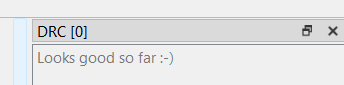
LibrePCB Fab
The simplest way to order your design is LibrePCB Fab, simply click the shipping chart icon.
A new dialog window will open, click Upload Project.
Your browser will now open with which displays a rendering of your PCB and also notifies you if any ERC errors have been found. Choose AISLER in the manufacturer selection and proceed.
LibrePCB will now send the manufacturing files to our site.
You can inspect your design using our board viewer after we processed the manufacturing files.
We give a rendering guarantee that the boards are manufactured as displayed in our viewer. You can read this article if you are unsure how to use our board viewer or if you want to know how the rendering guarantee works.
Upload of .lppz archive files
If you dont want to use LibrePCB Fab you can manually export a .lppz archive file and upload it to our site.
Head to File → Export → Export *.lppz Archiv. Save the file.
Go to our upload page: Upload your project
Select the file you just exported, we will automatically process the manufacturing data.